Reasons Why I Use Lightroom
 When I really started to get into photography, I was using a Windows based machine and the only option, that I knew of at the time, for organizing and editing photos was Lightroom. I originally started with Lightroom 3 and have since followed the upgrade path through 4 and now I’m using Lightroom 5.
When I really started to get into photography, I was using a Windows based machine and the only option, that I knew of at the time, for organizing and editing photos was Lightroom. I originally started with Lightroom 3 and have since followed the upgrade path through 4 and now I’m using Lightroom 5.
During the past several months I have moved my photo editing to a Mac and to this day I still insist on using the combination of Lightroom and Photoshop. I know that there are several Apple products that can do what I want, but I like what I’m used to, I’m getting old and I don’t want to change.
That being said, I’m going to dive into several of the reasons why I continue to use Lightroom.
Non-Destructive Editing
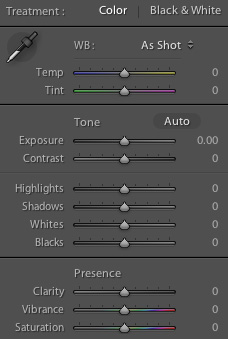 Non-destructive editing is the number one reason why I started using Lightroom. Simply put, non-destructive editing is the editing of an image that does not physically change the original image stored on your drive.
Non-destructive editing is the number one reason why I started using Lightroom. Simply put, non-destructive editing is the editing of an image that does not physically change the original image stored on your drive.
As you change the appearance of an image in Lightroom, you are only creating a simulation of what you want the image to look like. In reality the original file is not being touched. In the background of the program, Lightroom is storing the information about how you want your image to look and keeps a record of how that image should look, and renders that information back to that image every time you view it.
The nice thing about this is that years after you originally edited an image, you can actually go back and click the reset button and your image is back to the way it looked when it first came out of your camera. If you decide that you actually want to keep the way that image looks, but would like to create a copy and “start over” with the editing, you can create a virtual copy of that image, click the reset button.
Collections
Collections are a way of organizing your images within Lightroom. Even though your images are stored in some manor on your hard drive, (I organize my images based on date, starting with Year, Month, and Day folders), Lightroom allows you to take images and organize them any way you want.
Some of the collections that I have include:
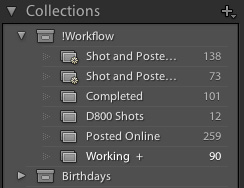
- Working–Images that I am currently in different phases of editing
- Completed— Images that I am done editing and ready to be posted online at some point in the future
- Posted Online — Images that I have posted online at some point in the past
- Waterfalls — Images that I have posted online that are strictly waterfall images
- Smoky Mountains — Images that I have posted online that are strictly from The Great Smoky Mountain National Park
Those are just a few examples of the collections that I have created. This allows me to quickly pull up old images that I have published of waterfalls. Since there are waterfalls in the Smokies, those images also will appear in the Smoky Mountian collection.
Collections allows me the organization that I want or need within Lightroom, without having to make copies of those images and putting them in different locations on my hard drive, taking up valuable space.
Publishing Tools
There are many good plugins that can be used with Lightroom and the few that I use are from Jeffrey Friedl’s Blog. These plugins include Export tools for SmugMug, Flickr, PicasaWeb (aka Google+) and Facebook.
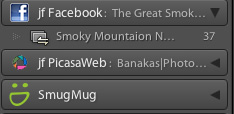 Using these tools, I can create one click export options for the places that I post my images. This way I don’t have to export an image to my hard drive, and then manually post that image all over the web. I have the ability to quickly post to different services without much hassle.
Using these tools, I can create one click export options for the places that I post my images. This way I don’t have to export an image to my hard drive, and then manually post that image all over the web. I have the ability to quickly post to different services without much hassle.
Maps Module
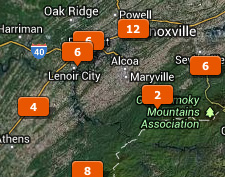 I will admit I don’t use this feature as often as I should, or want for that matter. But the mapping tool that was introduced in Lightroom 4, is just awesome. If you have a camera that automatically creates GPS coordinates, this tool is even awesomer. Clicking on the Maps module shows you a Google Map of where your images were taken. Depending on your zoom location, the images will be grouped in “pins”. As you zoom in, those pins start to break up in to many different pins and the images shot at a particular coordinate are all grouped together.
I will admit I don’t use this feature as often as I should, or want for that matter. But the mapping tool that was introduced in Lightroom 4, is just awesome. If you have a camera that automatically creates GPS coordinates, this tool is even awesomer. Clicking on the Maps module shows you a Google Map of where your images were taken. Depending on your zoom location, the images will be grouped in “pins”. As you zoom in, those pins start to break up in to many different pins and the images shot at a particular coordinate are all grouped together.
If your camera does not capture GPS coordinates, you can manually move your images to the place on the map where it was taken and Lightroom will then add the coordinate to your photos metadata. This comes in handy when you are exporting to Flickr and you want your images to appear on Flickr’s map. You won’t have to manually do that anymore, because Lightroom has done it for you. Plus, do it in Lightroom is much quicker and can be done in batches.
No one has specifically asked me why do I use one product over another, but I figured I would give you a glimpse into my little editing world and reflect on some of the reasons why I use the tools that I do.
Should you have any questions about Lightroom or photography in general, leave a comment and ask me. Maybe I’ll take your question and make a post about it so others can learn from your questions.